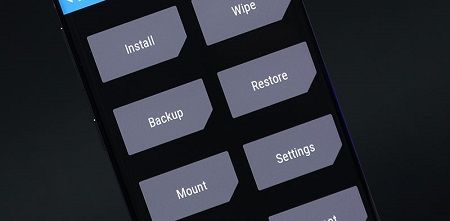This smartphone comes with Android v5.1 Lollipop OS. Wow, there are some breathtaking features. Oppo launched this smartphone especially for those selfie lovers by introducing an amazing 8-megapixel front camera. It clicks some perfect selfie shots with its wider aperture that the main camera. The sleek design and metal chassis makes the phone look and feel rich as well as premium. Unfortunately, it is not possible to update Oppo F1 to the latest Android 6.0 Marshmallow OS. Still, you can gain full control of your device. For that, you need to root your Oppo F1 smartphone. Although it will void your device warranty but the device will gain some extra functionality and control. Lets head over to the actual article on how to root and install custom recovery on Oppo F1 given below.
How to Root Oppo F1 and Install Recovery
In this article, we’ll root and flash CWM and TWRP recovery on Oppo F1. Let’s get straight into it.
Disclaimer
All the steps mentioned below must be followed at your own risk. Neither I nor the developers will be held responsible for any damage caused to your Oppo F1 by using this guide. Although the chances that your phone will get damaged are least still I recommend you to implement every given step correctly without a single mistake.
Compatibility
This rooting and custom recovery flashing process must be used only on Oppo F1. Don’t try this on any other device or variant other than mentioned as it may cause severe damage.
Pre-Requisites
Charge your Oppo F1 battery at least up to 60%. Take a backup of all your important phone data and settings, etc. Backup EFS folder present in your phones system directory. Install Oppo USB Drivers on your PC. Enable USB Debugging mode from your device settings.
Steps to Unlock Bootloader of Oppo F1
Download Magictricks.zip file on your computer. Connect your phone to the PC and copy the Magictricks.zip file on your phone’s storage. You may directly download the zip file on your phone. Power off your device and boot into stock recovery mode. For doing so, press and hold Volume Down key + Power Key simultaneously until you enter recovery mode. Now the Language menu will appear. So select English with Volume key and confirm with Power key. Navigate to the install from the storage option using Volume keys and select it using the Power key. Then go to the Magictricks.zip file which you’ve copied earlier and select it to flash. This will make the boot loader unlockable and brings fastboot to your Oppo F1.
Steps to install TWRP Recovery on Oppo F1
Download and extract the AndroidSDK.zip file on your PC. Open the platform-tools folder from it. Now switch off your phone completely and boot into fastboot mode. For doing so, press and hold the Volume up + Power button until your device enters the fastboot mode. Now open that platform-tools folder and hold the Shift button of your keyboard. By holding the shift button, right-click on space. From the list, choose the Open command window here option. This will launch the command window. In the command window, type the following commands and hit enter:
fastboot devices
As your press enter key, a random number will appear in the window. This shows that your device is properly connected. If such a thing doesn’t happen then re-install the USB drivers. If the problem persists then change USB cable or port. Now type the next command and press enter:
fastboot flash recovery twrp_recovery.img
This will install the TWRP custom recovery on your device. Disconnect the phone from PC. Press and hold the Volume down + Power button so that you enter the TWRP recovery mode. That’s all! You’ve successfully flashed the TWRP custom recovery on your Oppo F1 smartphone.
Steps to install CWM Recovery on Oppo F1
Use the same above procedure, just type the below command to flash CWM recovery:
fastboot flash recovery cwm_recovery.img
How to Root Oppo F1
In this guide, we’ll use three methods to root your Oppo handset. Let’s start the rooting process.
Method 1: Using Super SU
At first, we’ll flash the SuperSU file to gain root access. Steps to Root Oppo F1
Download the SuperSU.zip file on your computer. Do not extract it. Connect your phone to the PC and copy the SuperSU.zip file on your phone’s storage. Power off your device and boot into CWM or TWRP recovery mode. Here I’ll use TWRP recovery For booting into TWRP, press and hold Volume Down key + Power Key. On the main menu of TWRP, click on the Install option. Then navigate to the SuperSU.zip file and select it. On the next screen, swipe to start the flashing process. After completion, you’ll see a message saying successful on the screen. Restart your Oppo F1 by selecting the Reboot option present on the TWRP recovery mode itself. That’s all! You’ve successfully rooted your smartphone. You can confirm the same from the root checker app.
Method 2: Using Framaroot App
In this method, we’ll root using the Framaroot application. Steps to Root Oppo F1
Install Framaroot apk file on your device. Now, launch the installed app. There will be three options: Install Superuser, Install SuperSU, and Unroot. Select Superuser/SuperSU. You’ll also see some exploit options on the screen. Tap on Gandalf. Wait for a second. If the device gets successfully rooted, then a popup message will appear on the screen. Reboot your smartphone. After the phone gets completely booted, navigate to the apps list. You’ll see an app named Superuser has been installed on your phone. This will confirm that your device is properly rooted. This Superuser app supervises each application that requires root access.
Method 3: Using King Root App
In this guide, we’ll use the KingRoot app to gain root access. Steps to Root Oppo F1
Download and install the King Root app on your Oppo F1. Launch it and click on the Try to Root option. This will start the rooting process. The process will take a minute to complete successfully. Upon successful completion, you’ll see green tick with Root successfully message.
Conclusion
Finally! This is how you can root and install CWM and TWRP on your Oppo F1 smartphone. You can now change & view the system settings, do Nandroid backup, flash custom ROMs, wipe data/cache, and do much more. If you come across any difficulty then let me know in the comments. Notify me of follow-up comments by email. Notify me of new posts by email.
Δ